Please choose one of the following options :
1. Use by Horizon Client (Recommend)
1. Open Chrome and connect to https://mobile.mediatek.com
2. Click the VDI site nearby your location
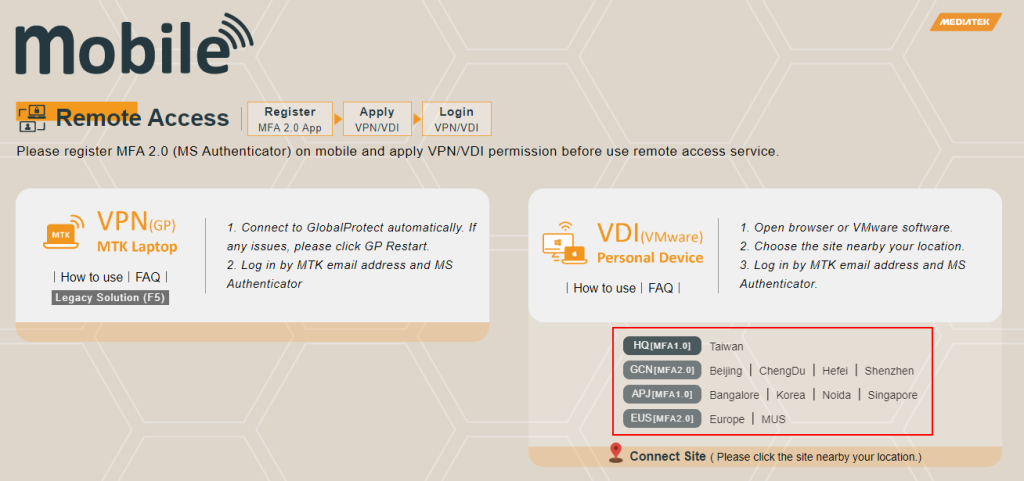
3. Click Install VMware Horizon Client to download this software.
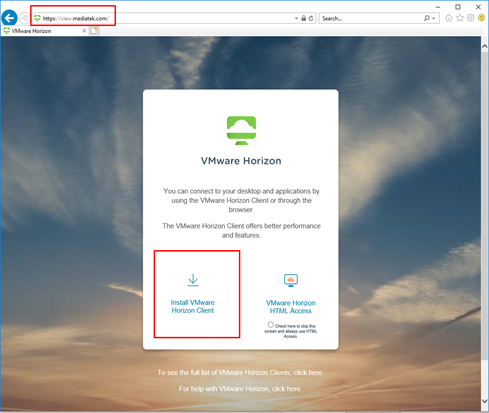
4. Download VMware Horizon Clients according to your operating system.
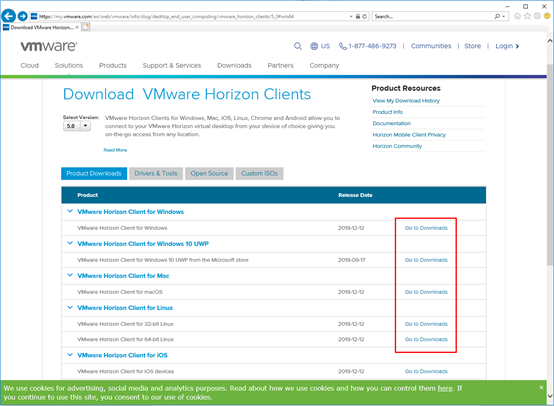
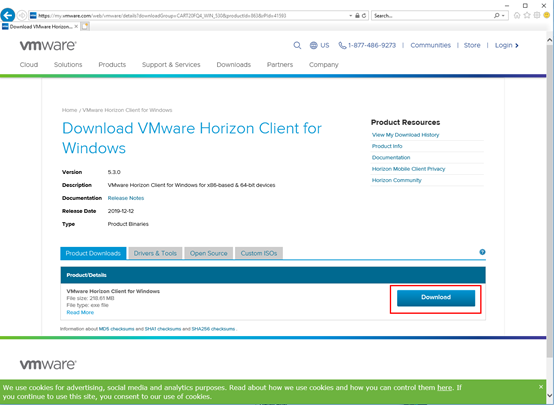
5. After downloading VMware Horizon Client, start to install VMware Horizon Client.
Take windows version for example. Click version VMware Horizon Client 5.3.0 or later to install.
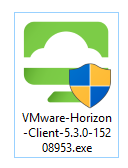
6. Accept agreement and installation will go on.
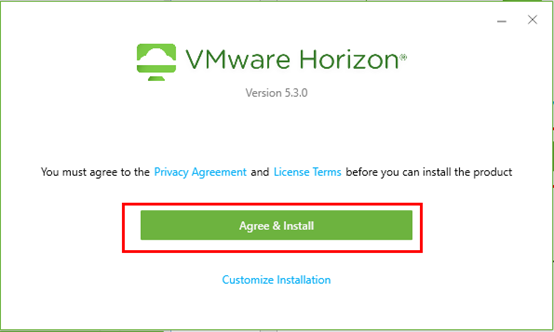
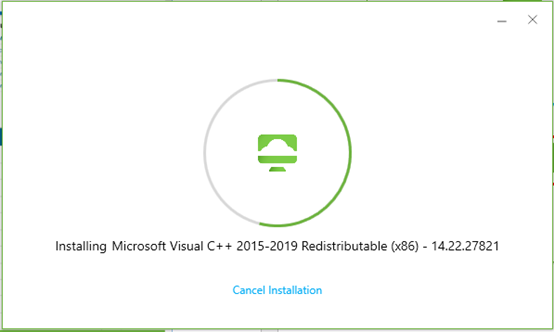
7. Finish installation and then restart your system.
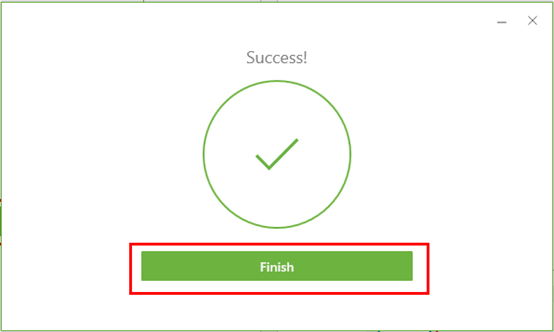
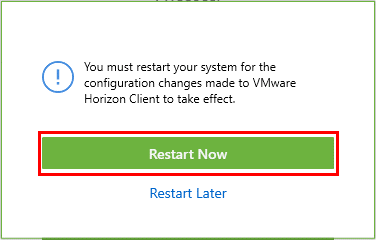
8. Start to use VDI.
Click VMware Horizon Client and add connection server.
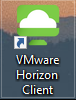
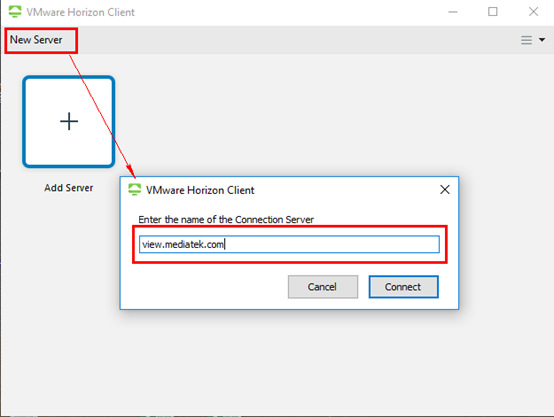
9. Input your e-mail address.
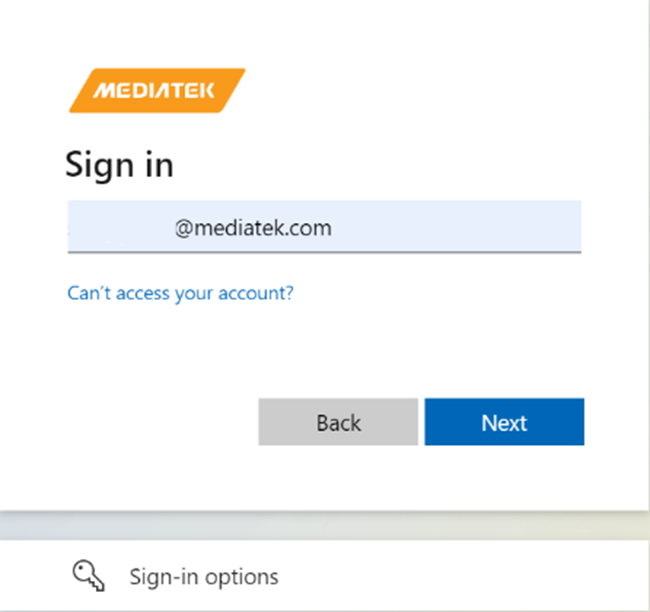
10. Input your MFA code or cell phone biometrics to pass
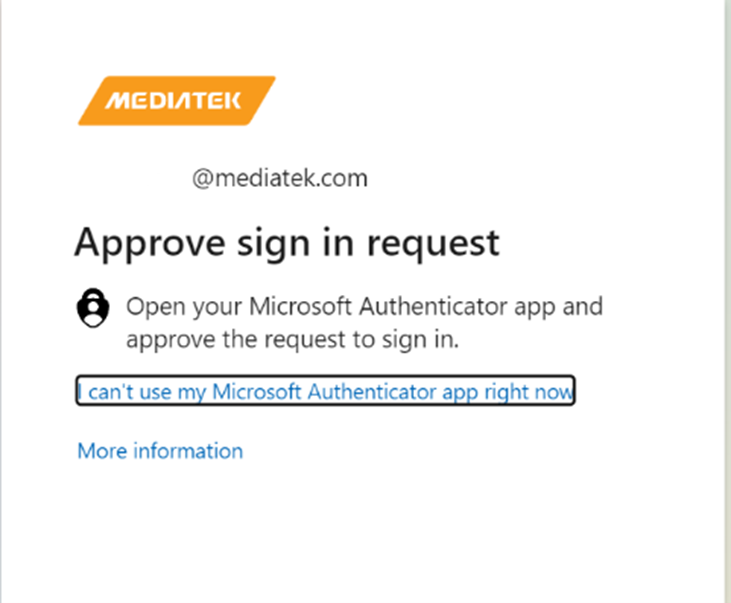
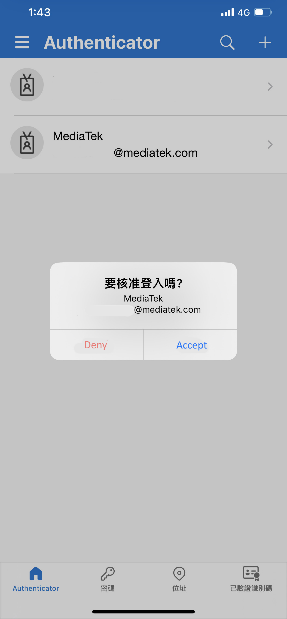
11. Click Button – Open VMware Horizon Client
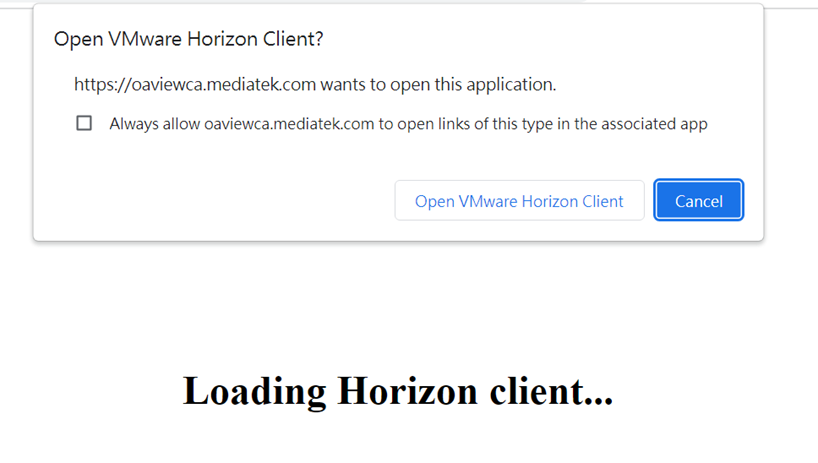
12. Input Windows Account and password
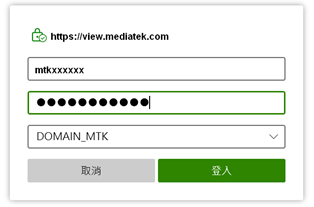
13. Click the pool name icon to star VDI, for example “HQ-Public”
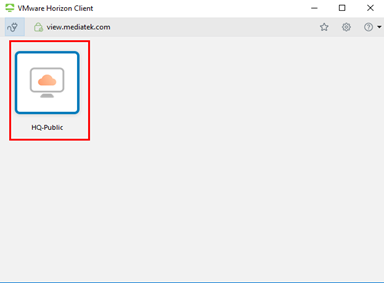
14. Wait for VDI to start
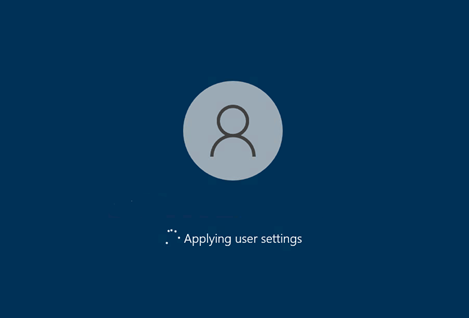
15. Start to use your VDI.
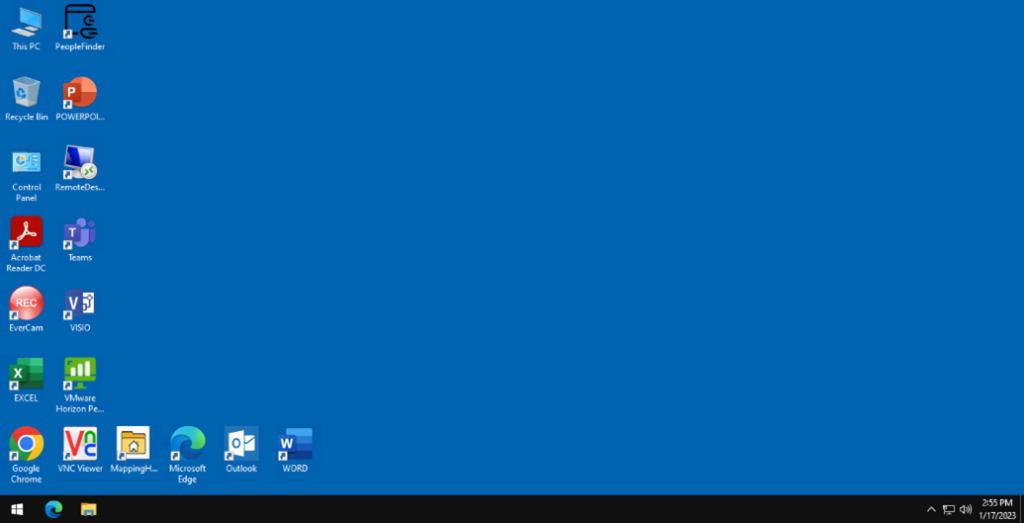
2. Use by HTML Access (Chrome)
1. Open Chrome and connect to http://mobile.mediatek.com
2. Click the VDI site nearby your location
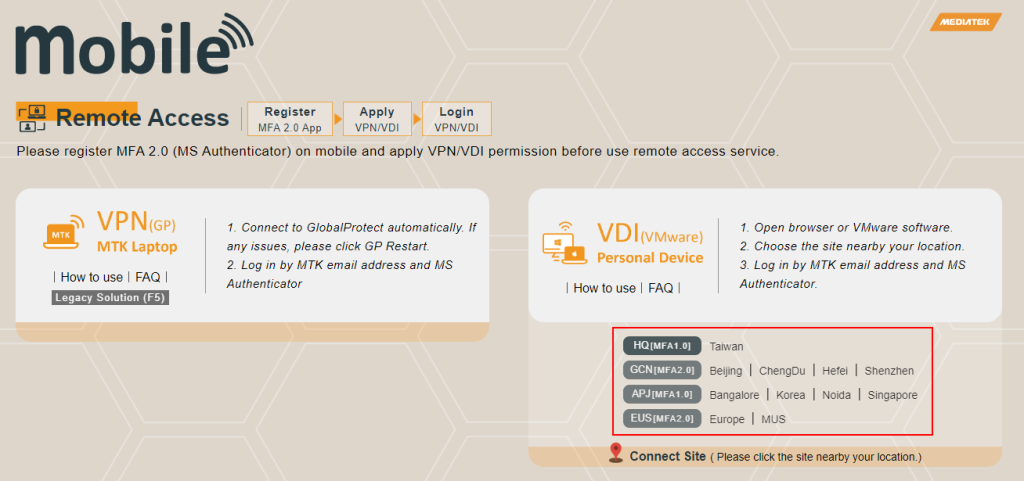
3. Click HTML Access
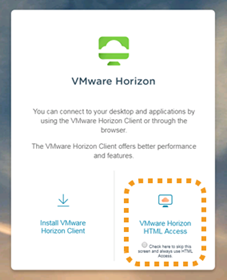
4. Input your MTK e-mail address
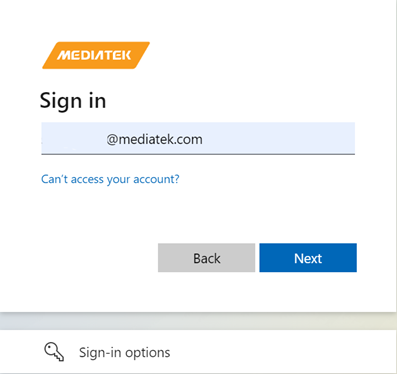
5. Input your MFA code or cell phone biometrics to pass
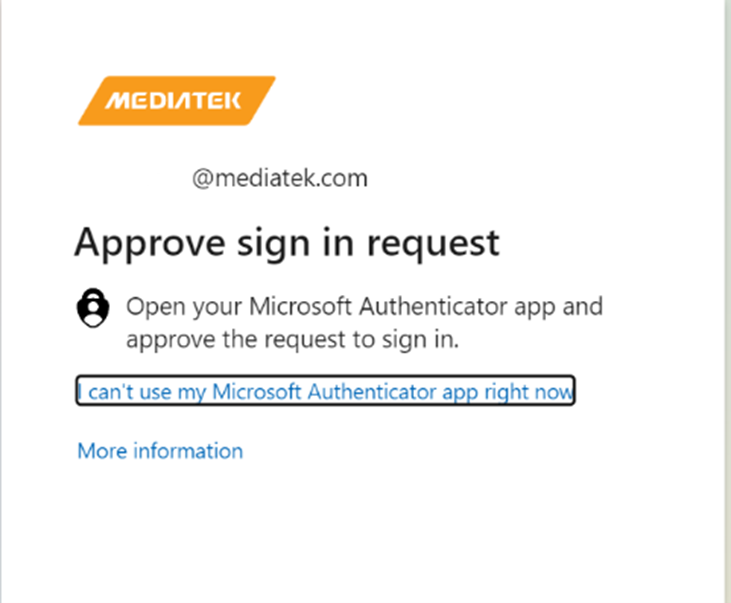
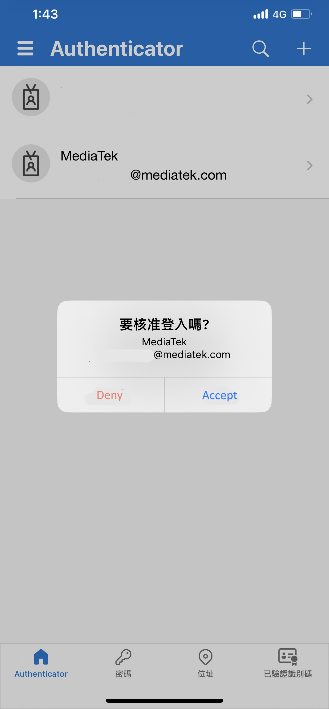
6. Click Button – Open VMware Horizon Client
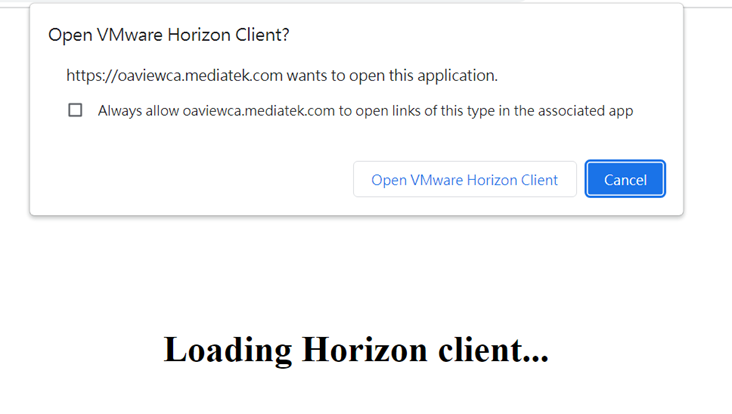
7. Input Windows Account username and password
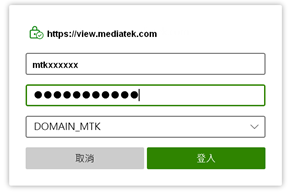
8. Click the pool name icon to star VDI, for example “HQ-Public”
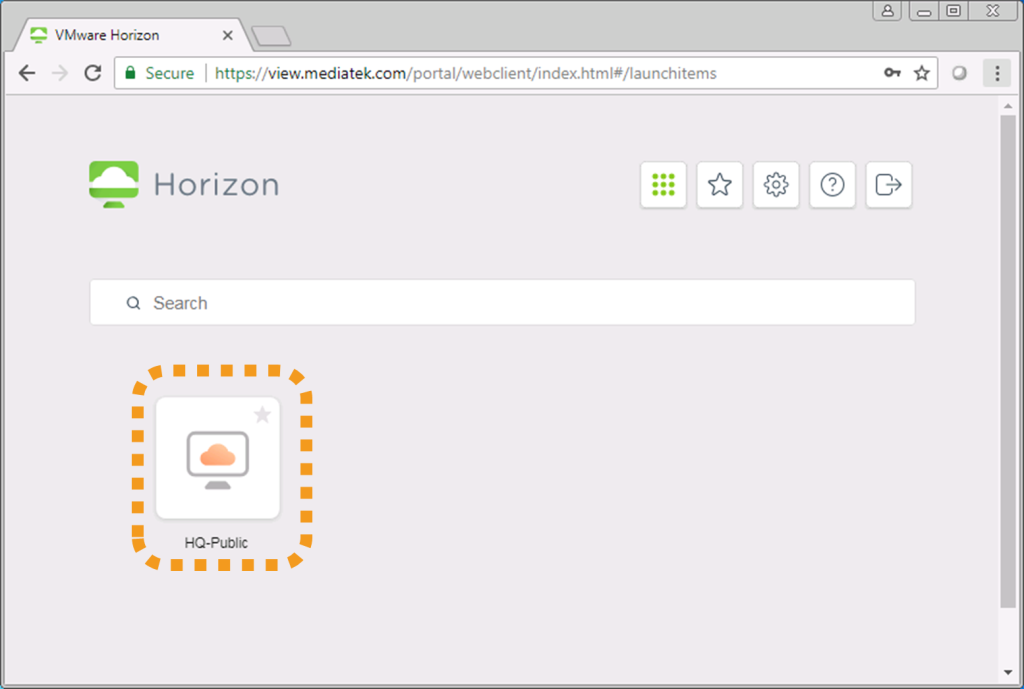
9. Wait for VDI to start
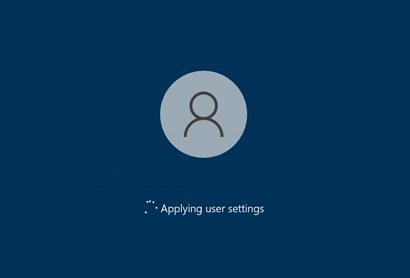
10. Star to use your VDI
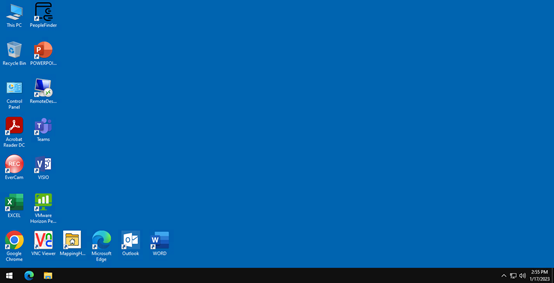
End.