1. Below Windows will appear on the bottom right of your screen after installation is completed. The Global Protect icon will also appear in the notification area in the taskbar at the bottom right of your screen.
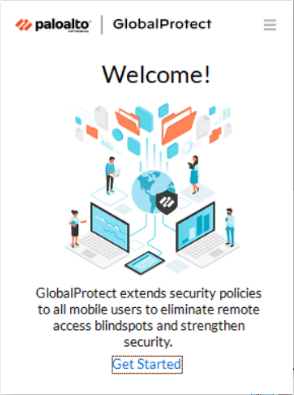
2. Type mediatek.gpcloudservice.com into the Portal Address field as shown below and click Connect.
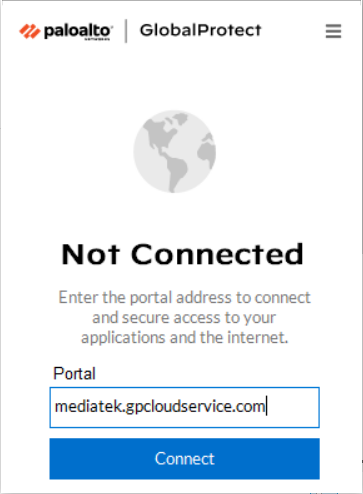
3. Enter 【MTK e-mail Address & Windows Password】 as shown below and click 【Sign In】.
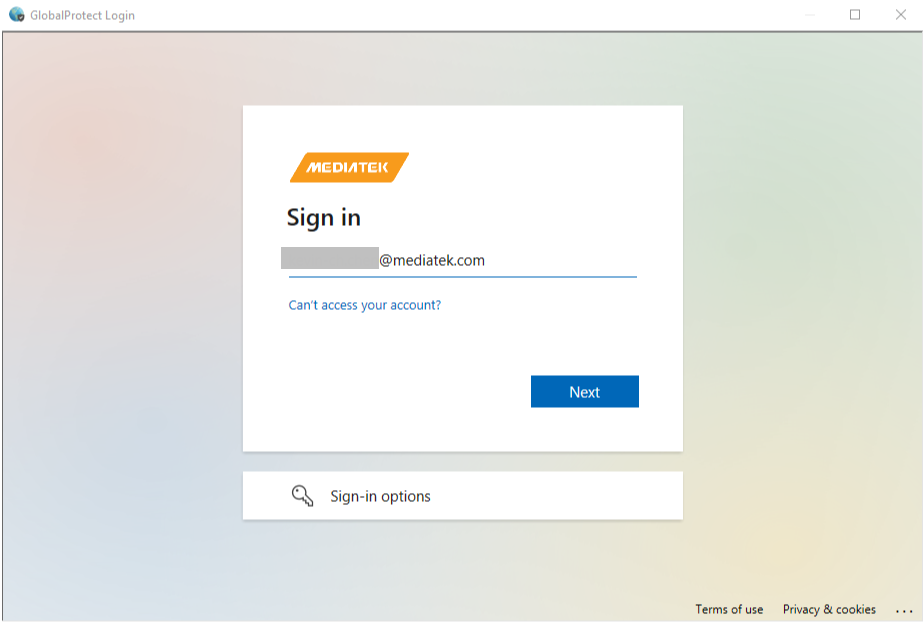
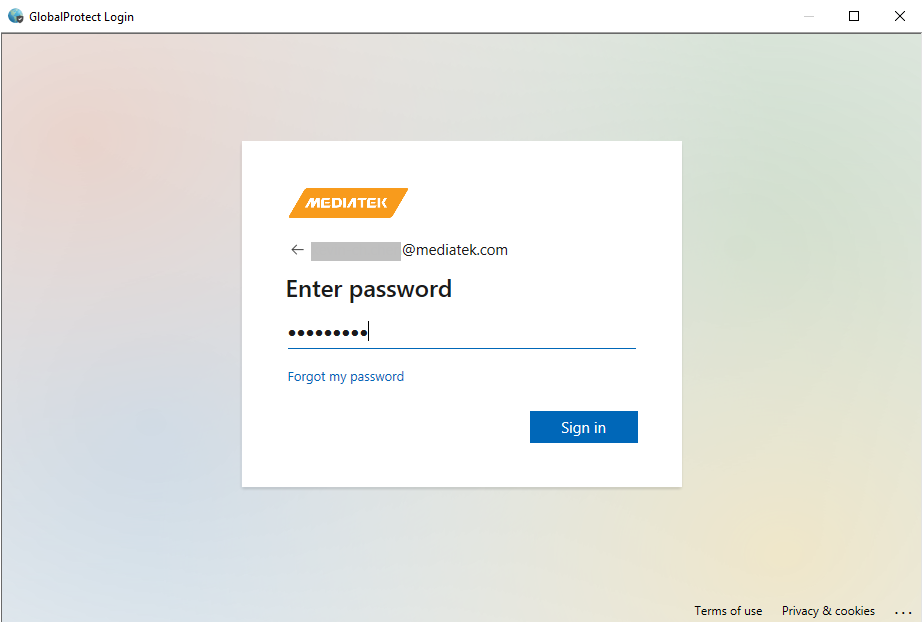
4. If you with VPN/VDI remote access permission , that will prompted MFA login request as below , then your phone (APP Microsoft Authenticator has been installed) will pop up to request login page.
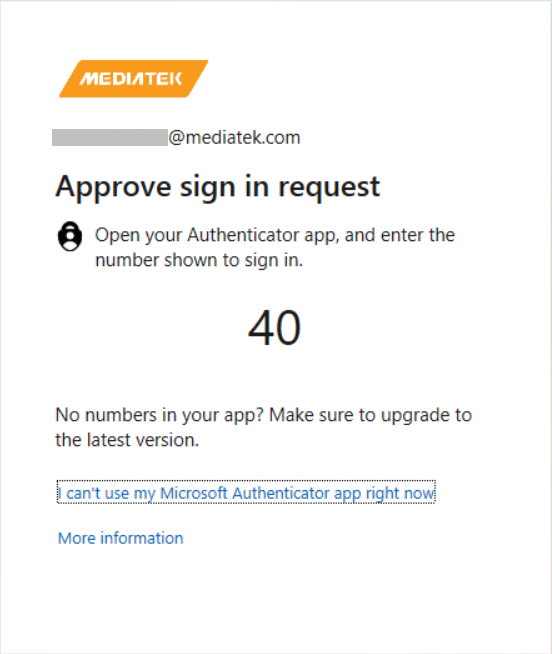
5. The Global Protect icon in the taskbar will then show you are connected as shown.
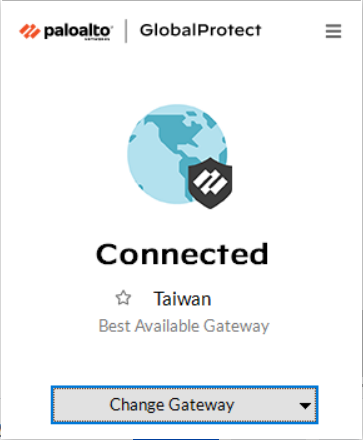
———————————————————————————————————————————-
Install GlobalProtect
1.1 Click “GP Client Download” in MTK Laptop. (Don’t install GP in personal device.)
1.2 Click on the downloaded file to install once the download is completed.
1.3 Click Next to install.
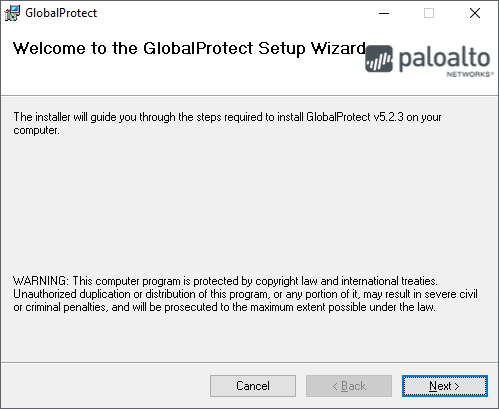
1.4 Click Next.
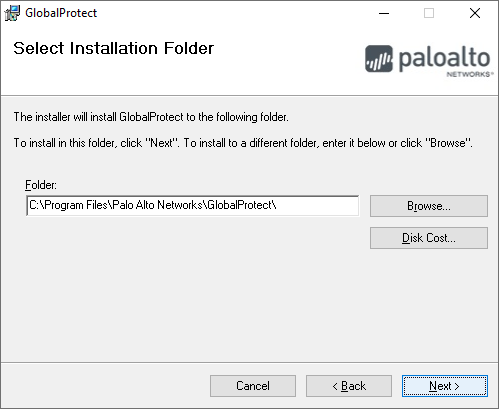
5) Click Next.
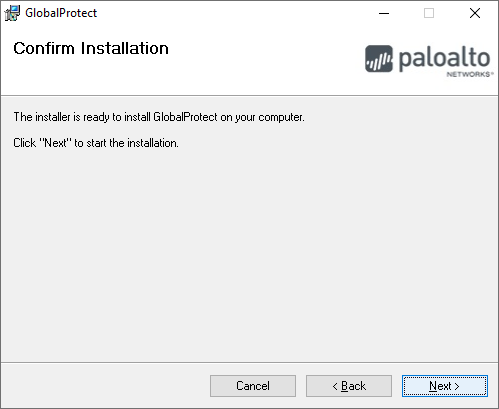
6) Click close when installation is completed.
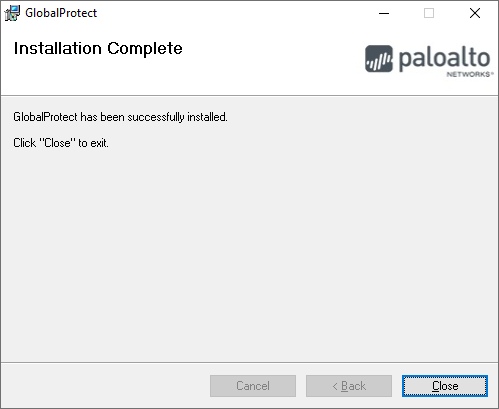
End.