Please choose one of the following options :
1. Use by VMware Horizon Client (Recommend)
1.Open Chrome and connect to https://mobile.mediatek.com
2. Click the VDI site nearby your location.
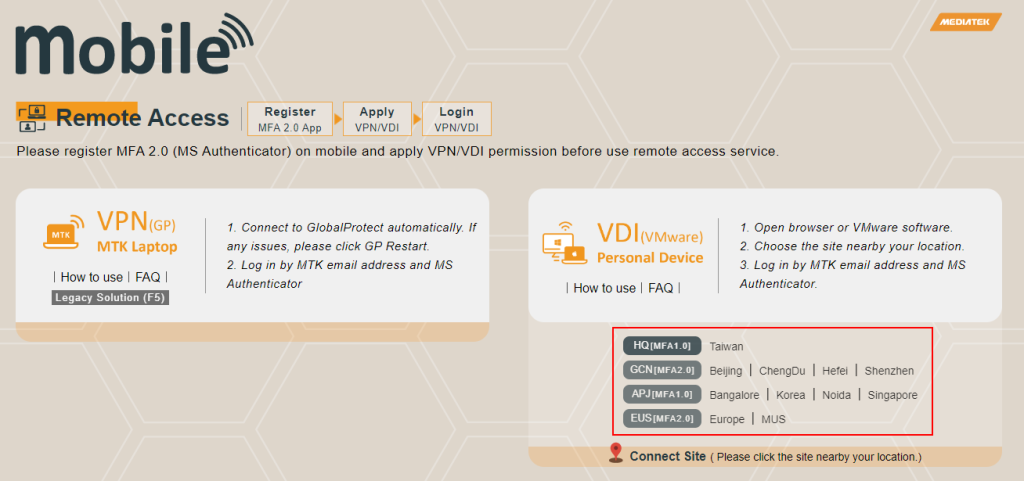
3. Click Install VMware Horizon Client to download this software.
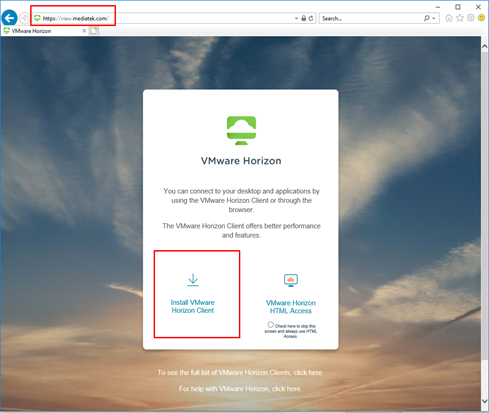
4. Download VMware Horizon Clients according to your operating system.
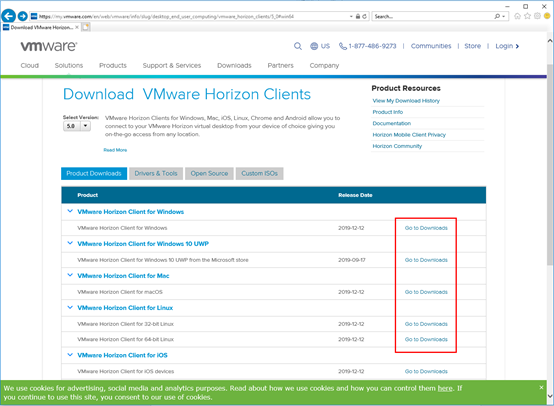
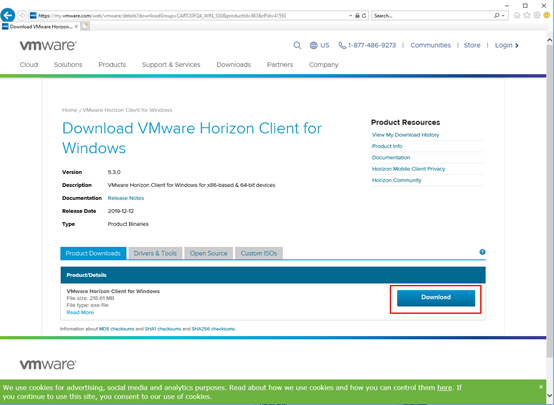
5. After downloading VMware Horizon Client, start to install VMware Horizon Client. Take windows version for example. Click version VMware Horizon Client 5.3.0 or later to install.
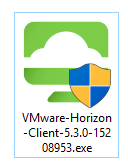
6. Accept agreement and installation will go on.
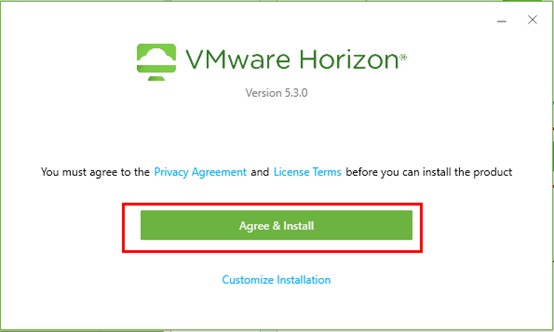
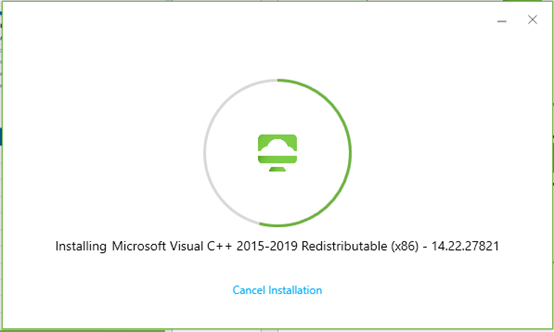
7. Finish installation and then restart your system.
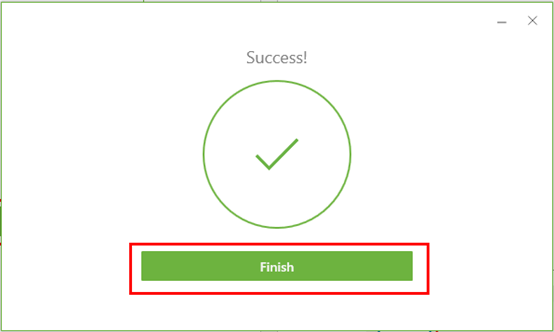
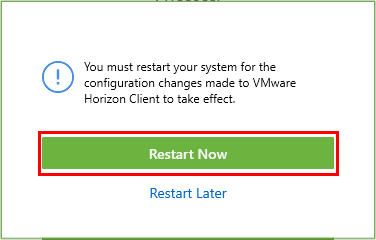
8. Start to use VDI.
Click VMware Horizon Client and add connection server.
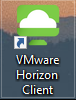
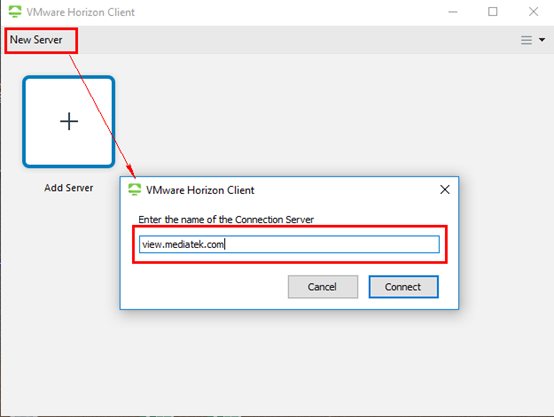
9. Input Windows Account and password
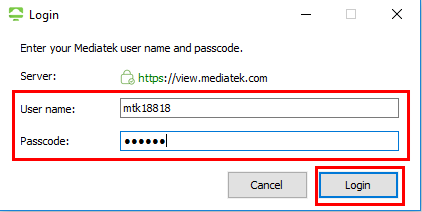
10. Input the OTP code on your MOTP App.
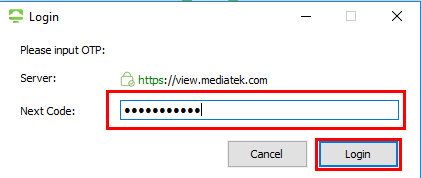
11. Click the pool name icon to star VDI, for example “HQ-Public”
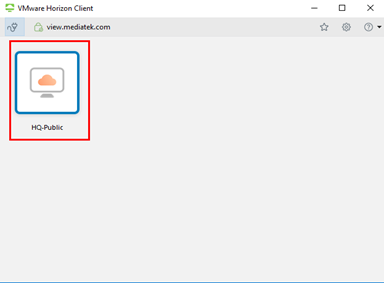
12. Wait for VDI to star
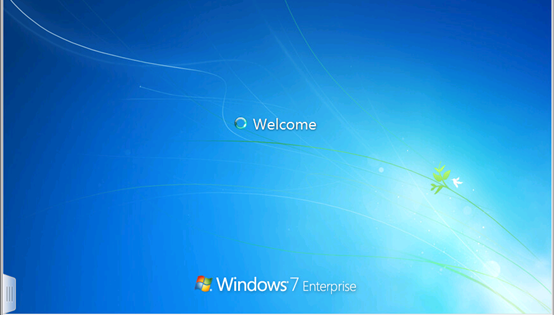
13. Start to use yourVDIHTML
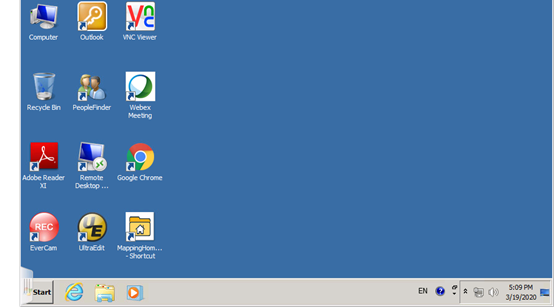
2. Use by HTML Access (Chrome)
1. Open Chrome and connect to https://mobile.mediatek.com
2. Click the VDI site nearby your location.
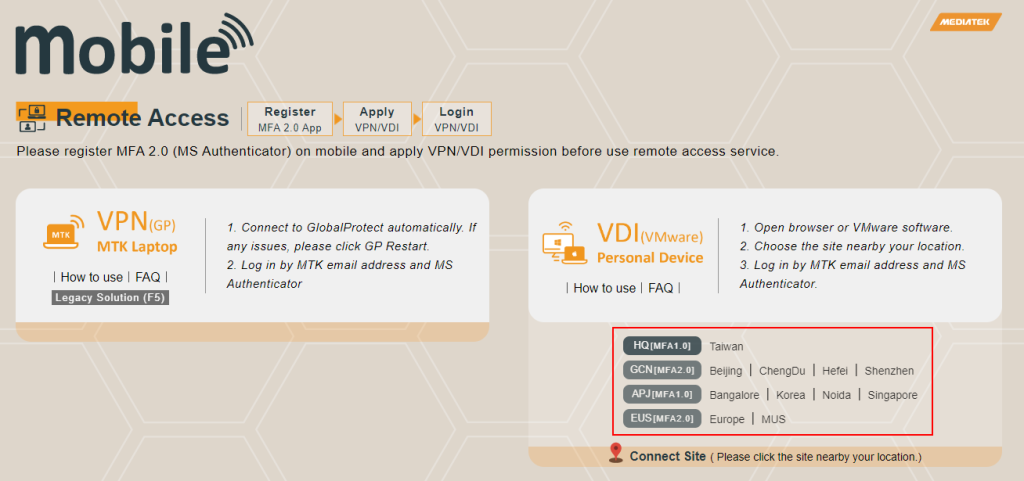
3. Click HTML Access
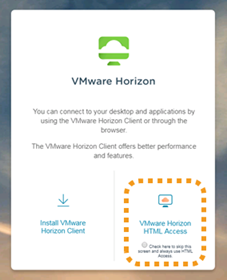
4.Input Windows Account and password
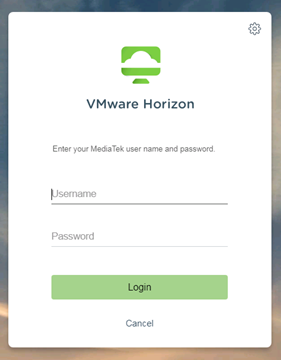
5. Input the OTP code on your MOTP App
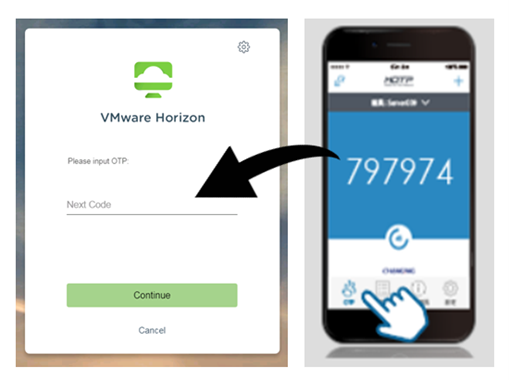
6. Click the pool name icon to star VDI, for example “HQ-Public”
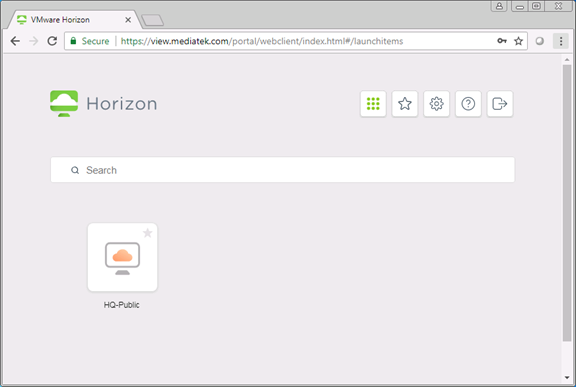
7. Wait for VDI to star
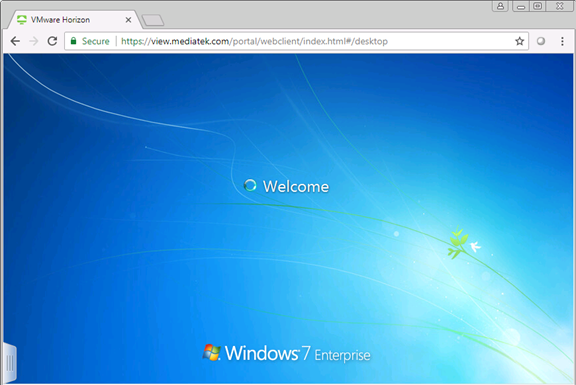
8. Star to use your VDI
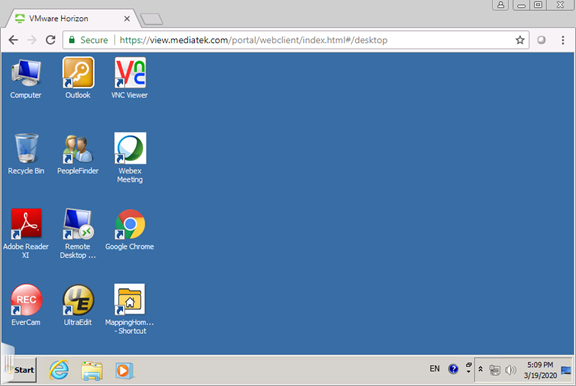
End.