如何使用webex即時字幕?
How to use webex instant subtitles?
可透過啟用webex assistant獲得會議即時字幕(目前僅顯示支援英文字幕)
You can get the real-time subtitles of meeting by enable webex assistnat (Only support English subtitles )
操作步驟如下
Follow the steps below:
方法一 Tips 1.
1.左下角開啟點選【開啟webex assistant】。
Click 【Enable webex assistant】in the lower left corner. Default host and normal user can use now.
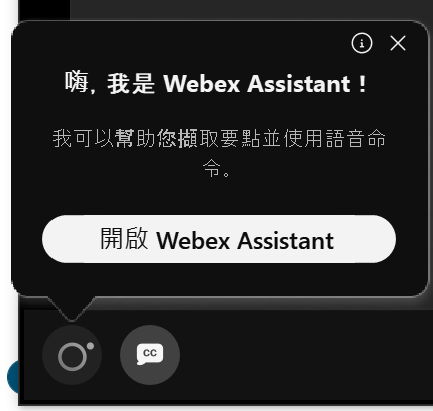
2.點選【檢視字幕和要點】
Click 【Captain &Highlight】
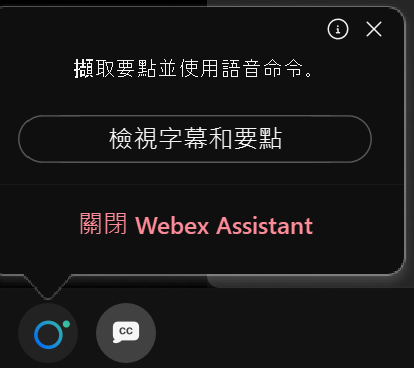
3.右側即會顯示會議即時字幕及摘要
The captain and highlight of the meeting will show on the right side.
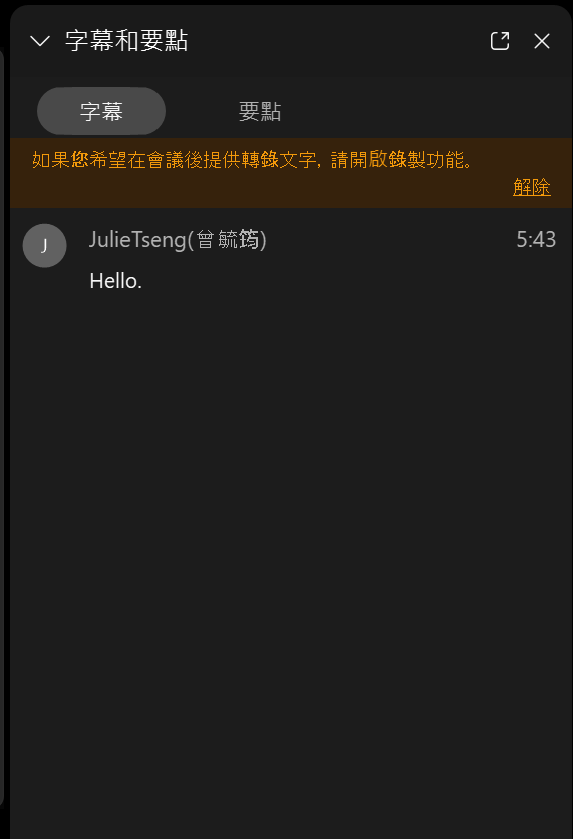
方法二 Tips2.
1.左下角開啟點選【開啟webex assistant】。
Click 【Enable webex assistant】in the lower left corner.
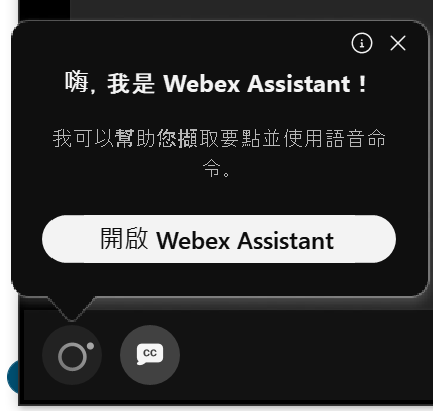
2.將滑鼠移到cc圖示上,點選【顯示字幕】
Move the mouse over the cc icon and click 【Show captains】
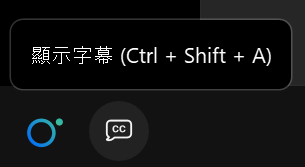
3.會議畫面下方即會顯示當前會議即時字幕(僅支援英文字幕)
The real-time subtitles will be displayed at the bottom of the conference screen (Only support English subtitles )

End.