Webex cloud 的VC混和模式已啟用,未來請同仁使用新的方法來連接webex會議。
The VC hybrid mode with Webex cloud has been enabled, there has new method to connect Webex.
Method 1 方法一 :
1.在加入會議前先點選【連線至裝置】
Click ‘Connect to a device’ before Start of Join meeting.
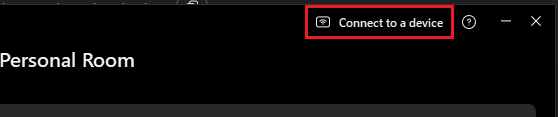
2.Webex app會自動列出附近的VC裝置,這時請選擇你想要使用的VC裝置。(VC設備會會發送超聲波訊號,Webex 應用程式可透過設備的麥克風來搜索 VC)
Webex app will list nearby VC automatically. Click VC which you want to use.(VC send ultrasound signal and Webex app use device mic to search VC)

PS:
1.如果你的webex app 找不到周遭的VC裝置請點選【搜尋或呼叫視統】
If Webex app cannot find any VC, please click ‘Search for or call a video system.
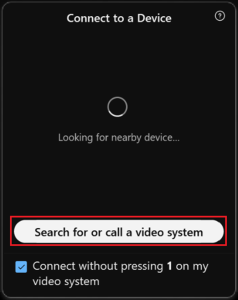
2.再輸入VC號碼來尋找裝置(VC裝置號碼會顯示在螢幕的左上角)
Enter VC number to find out VC (VC number on the upper-left corner of the screen).
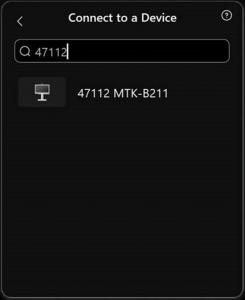
3.接下來點擊 對應的VC裝置,並輸入 PIN 碼。(PIN碼會顯示在螢幕的右上角)
Click VC then it will ask to enter PIN code. PIN code will show on the upper-right corner of the screen.
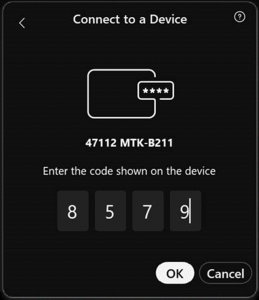
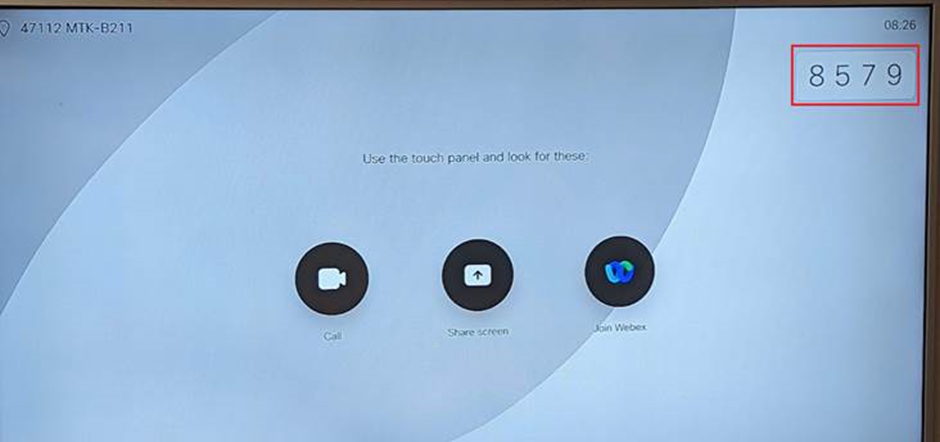
4.等連接好對應的VC裝置後,點選【開始】或【加入會議】
Click Start or Join meeting button after app already connect to VC which you want.

5.VC 將自動加入會議並與 webex 客戶端app結合,如下所示。
VC will join the meeting automatically and combine with webex app client as below.
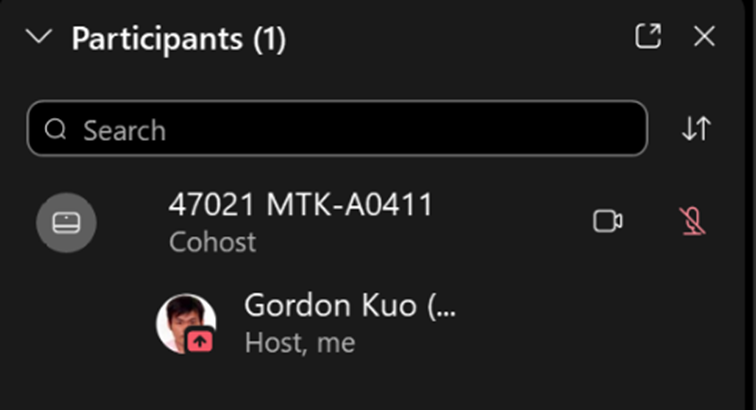
Method 2 方法二:
有 touch panel 的VC可以直接點擊【Join Webex】按鈕,然後輸入Webex會議ID進行連接(不包含402)。它也會將 VC 麥克風狀態同步到 Webex 雲,並可以更改觸摸面板上的排列方式。
VC with touch panel can click ‘Join Webex’ button then enter Webex meeting ID to connect.(doesn’t include 402) It will also synchronize VC mic status to Webex cloud and can change layout on touch panel.
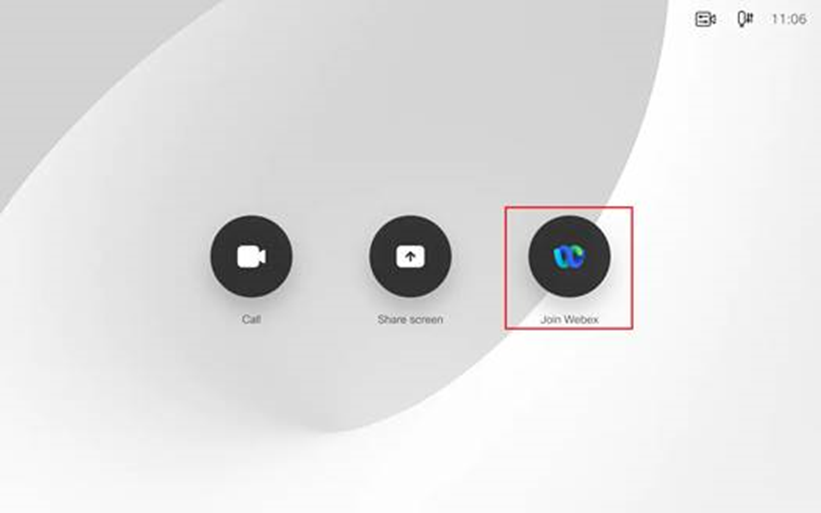
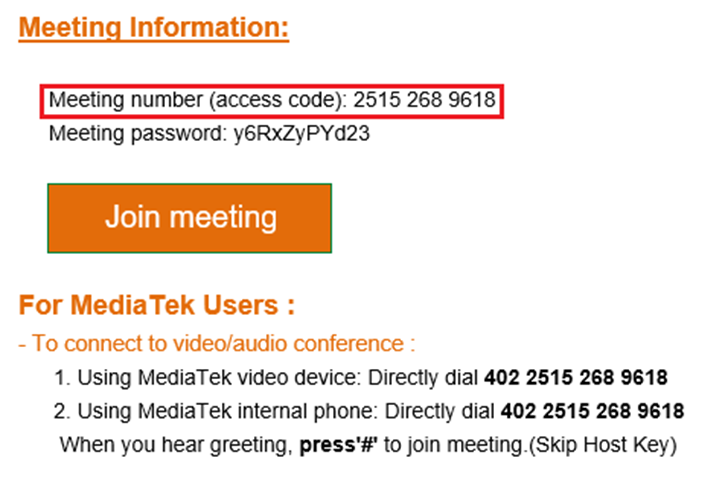
Benefit 好處 :
1.您可以使用 Webex 應用程序來控制 VC 麥克風和音量。 VC 麥克風資訊也將與 Webex 雲同步。
You can use Webex app to control VC mic and audio volume. VC mic status will also synchronize with Webex cloud.
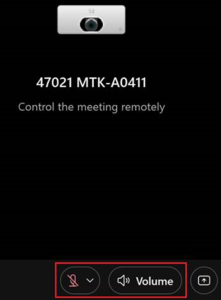
2.您可以透過VC遙控器或觸摸面板來選擇icon,也可以直接變更 layout。
You can use VC remote control or touch panel to select icon and you can change layout directly.
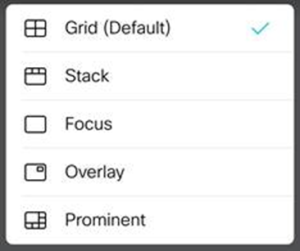
PS:
1.使用402+Meeting ID加入會議將無法使用上述功能
Use 402+Meeting ID to join meeting will not have the functions as above.
2.C20、E20、DX650等舊型裝置不支援此連接方式。
Old model and video phone such as C20, E20, DX650 cannot support.
3.電腦上Webex App連線視訊設備的設定建議調整如下圖,請至 Setting > Device > Advanced settings,勾選「Using microphone for device detection」,以及取消勾選「Automatically connect to devices」。
The recommend settings of Webex App connect to Video Device as below picture. Please go to Setting > Device > Advanced settings, then check 「Using microphone for device detection」 and uncheck 「Automatically connect to devices」.
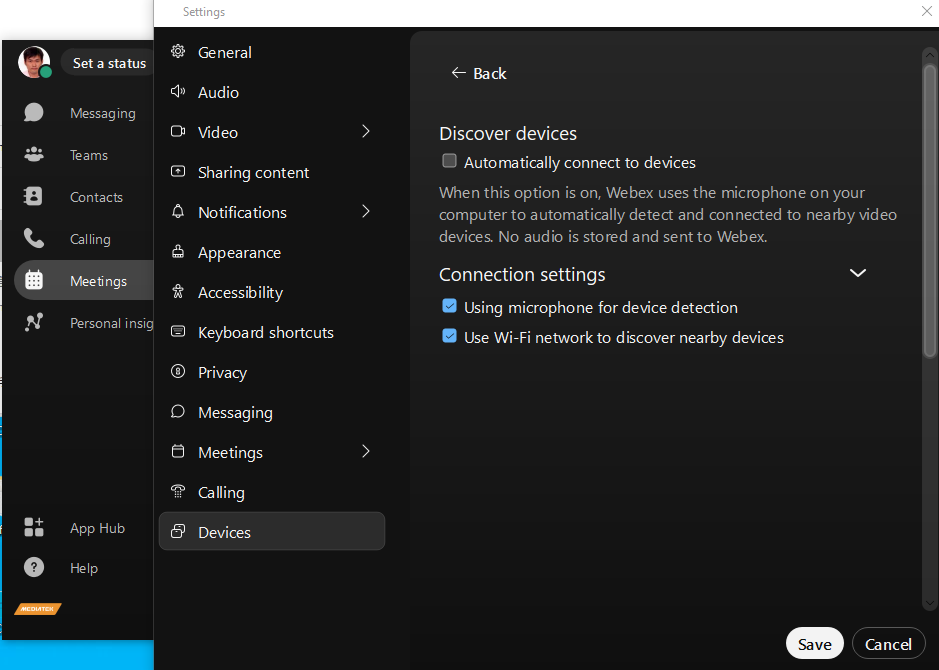
End.