1. Download MOTP Client App
1.1 Access MOTP website (https://mfa.mediatek.com/) on a computer in MediaTek environment. Enter your MTK Windows account to login.
1.2 You will be at the [Download Software Tokens] page. Use your mobile phone to scan the QR Code according to your phone type, i.e. iOS or Android platform. The bottom one is for users that don’t have access to Google Play in your region (e.g. China).
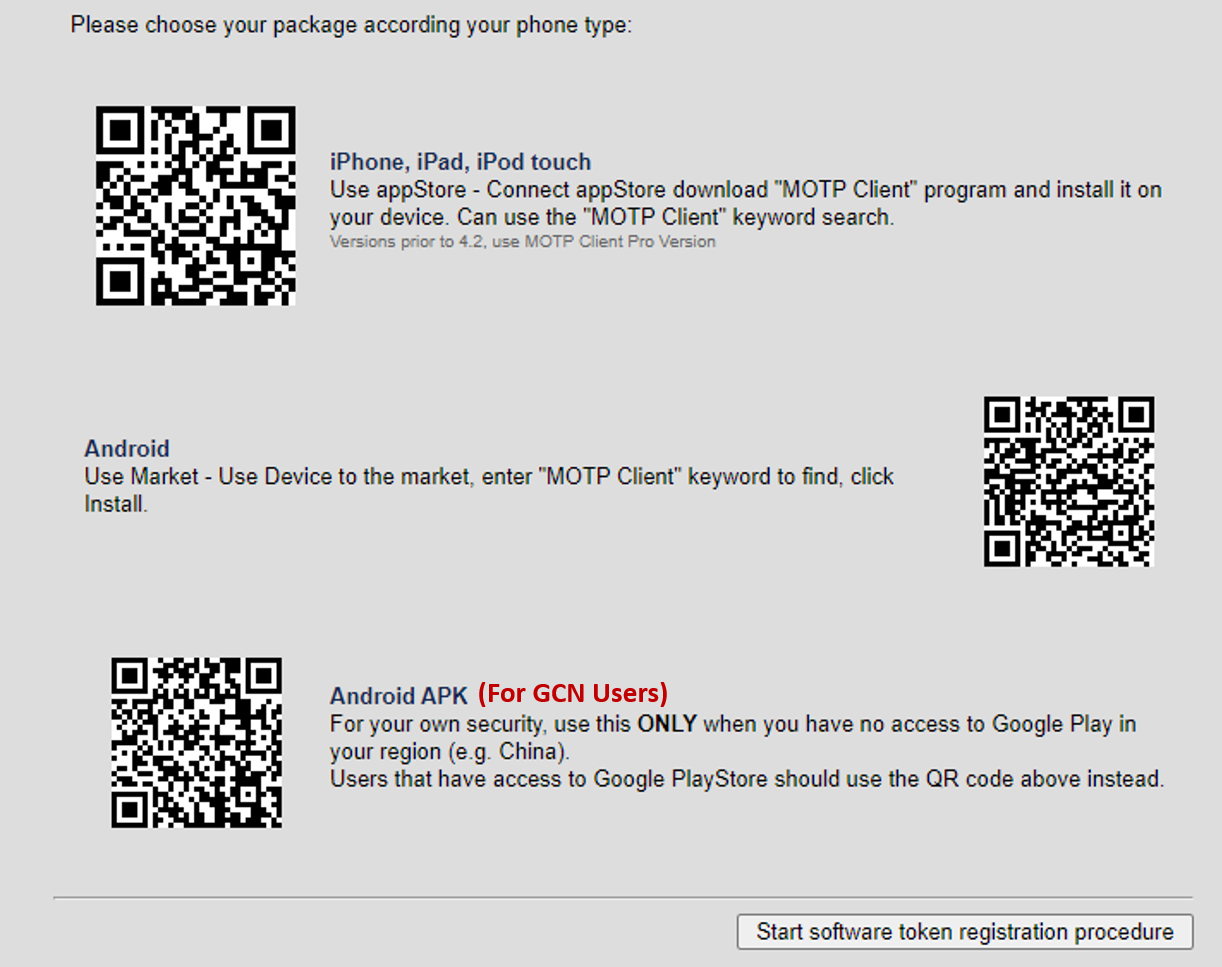
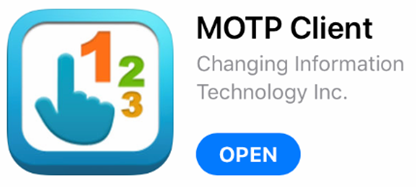
1.3 Complete MOTP Client installation on your mobile phone.
2. Register MOTP with MediaTek Account
2.1 At the MOTP website > [Download Software Tokens] page, click [Start software token registration procedure] in the lower right corner.
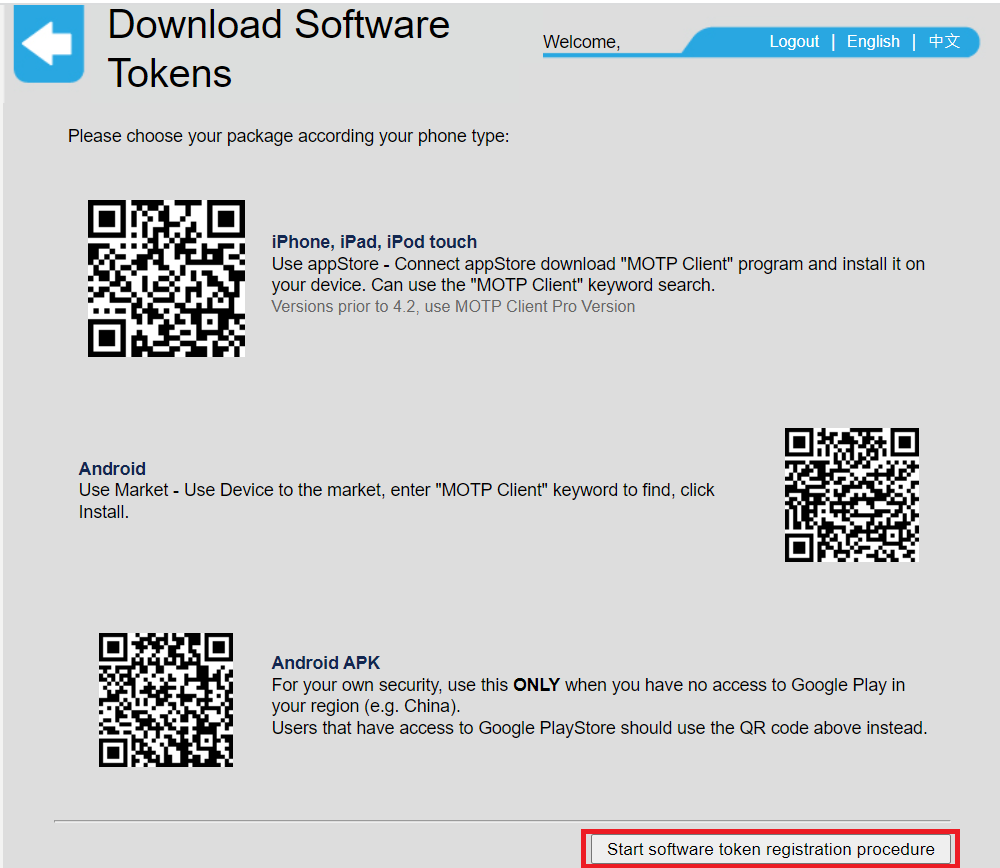
2.2 You will be directed to [OTPToken Management] page.
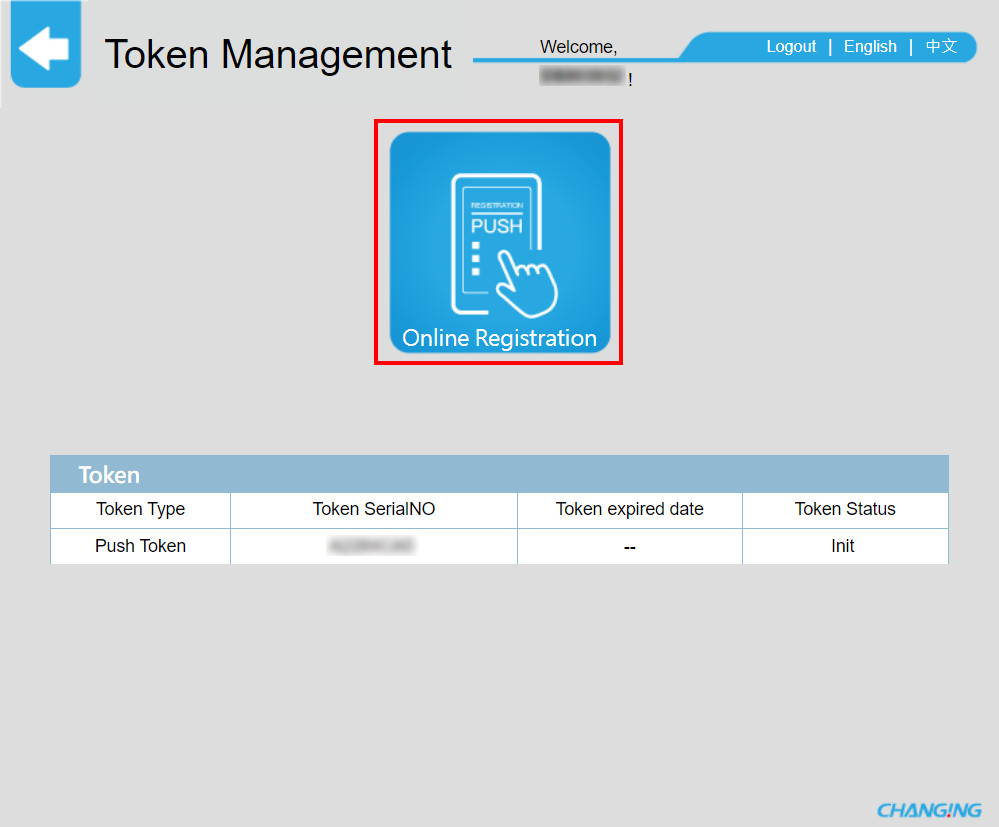
2.3 Launch MOTP Client App in your mobile phone. Click [Press QR Code to scan] and scan the QR Code shown in [OTPToken Management] page from your computer.
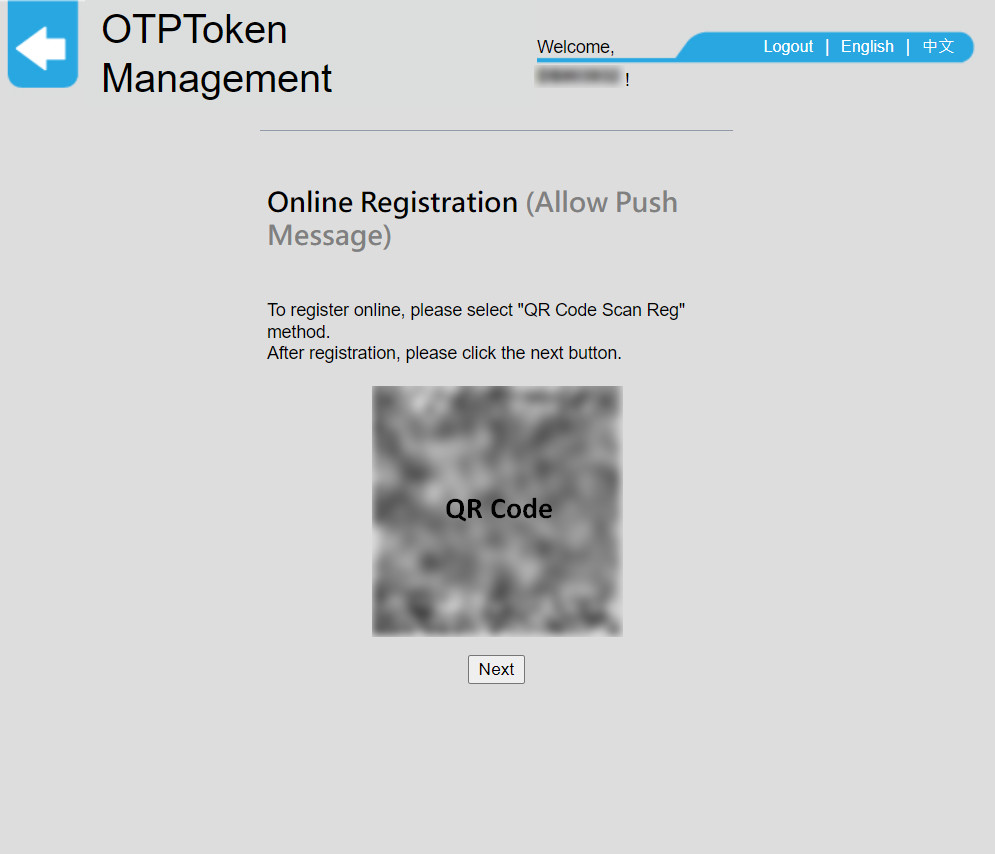
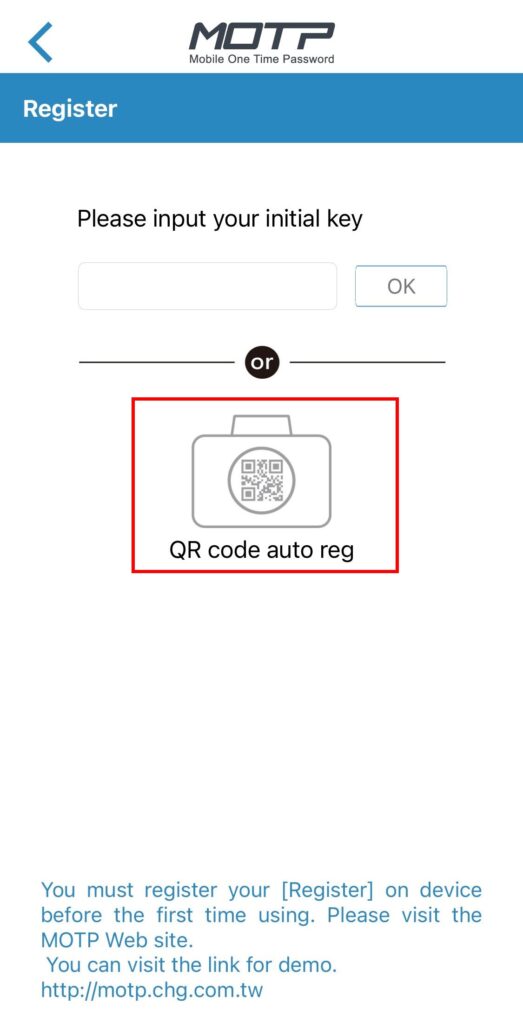
2.4 Your mobile phone will show register successfully. Click [OK].
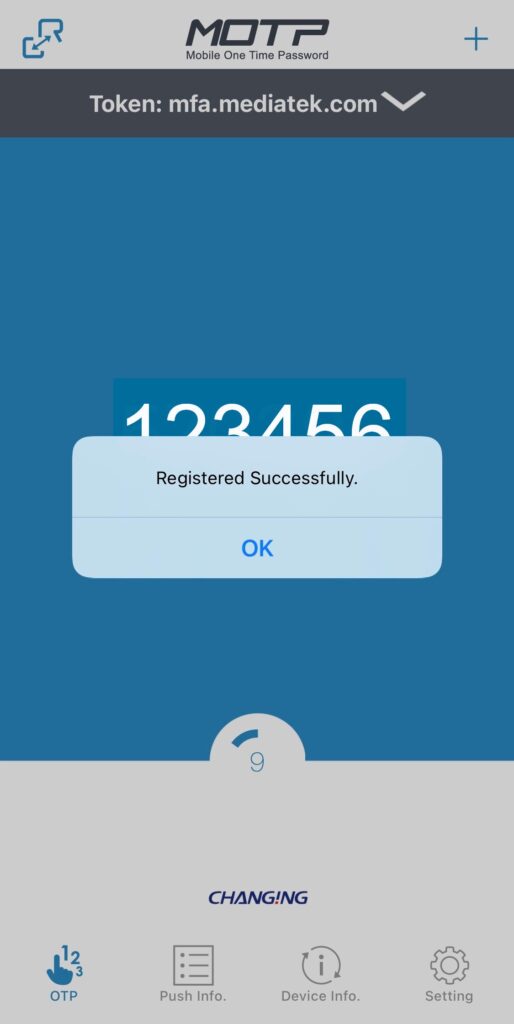
Step 3. Login VDI with Two-factor Authentication (2FA)
3.1 Open the new OA VDI Portal (https://view.mediatek.com/). Click [VMware Horizon HTML Access].
3.2 Enter your MTK Windows account to log in.
3.3 You will be prompted for OTP code at this stage.
3.4 Launch MOTP client app in your mobile phone to get your OTP code. (e.g. 941252, it is valid for 60 seconds. You will need to generate a new OTP code if it expires.)
* Click icon in the upper left corner of MOTP app to return to OTP code screen if you do not see the OTP code on your screen.
3.5 Enter your OTP Code and click [Continue].
(Note: this is a continuation of step 3.3)
3.6 Once you are logged in successfully, you can launch a virtual desktop from the VDI pools that you have access to.
• For successful authentication, you will receive an email notification from mfa-no-reply@mediatek.com with subject “[MediaTek MFA] Authentication Successful”.
• For unsuccessful authentication, you will receive an email notification from mfa-no-reply@mediatek.com with subject “[MediaTek MFA] Authentication Failed”
Note
*Each employee can only register 1 mobile device for the MOTP client app. Please contact IT Service Desk @36500 if you change your mobile device.
*Please re-login to the MOTP website when it prompts “Getting data error” message.
End.